Popular post widgets are terribly very helpful for blogging. As a result, it attracts the visitors.By attracting the users the blog traffic are accrued. Today I'm here to share New Numbered Popular Post device for blogger. This device is makeup-ed with CSS3. Lets add this impact to blogger by following my straightforward instruction given bellow.
While not the assistance of JavaScript this popular post widget was created. I already mentioned that popular posts plugins is a good tool to extend your blog's traffic further as page views. With the assistance of popular post widget you'll be able to get a lot of internal traffic for your blog.
While not the assistance of JavaScript this popular post widget was created. I already mentioned that popular posts plugins is a good tool to extend your blog's traffic further as page views. With the assistance of popular post widget you'll be able to get a lot of internal traffic for your blog.
Adding Numbered Popular Posts Widget
- First Go to Blogger >> Layout
- Hit "Add a Gadget" >> And Choose "Popular Posts"
- In that new page you need to un-check the "image thumbnail" and also "snippet"
- Choose your number of post to be published.
- Then Save it !
- Then again Go To Blogger >> Template
- It is better to backup your template before making any changes in your blog.
- Then hit "Edit HTML"
- Now search for </b:skin> by using shortcut keys.
- Once you finished searching it paste the following code given bellow just above </b:skin>
/*--- Auto-Numbered Popular Posts --- */ .popular-posts ul {
padding-left: 0px;
counter-reset: popcount;
}
.popular-posts ul li:before {
list-style-type: none;
margin-right: 15px;
padding: 0.3em 0.6em;
counter-increment: popcount;
content: counter(popcount);
font-size: 16px;
background: #292D30;
color: #ffffff;
position: relative;
font-weight: bold;
font-family: georgia;
float: left;
border: 2px solid #dddddd;
box-shadow: 1px 2px 9px #666666; }
.popular-posts ul li {
border-bottom: 1px dashed #dddddd;
}
.popular-posts ul li:hover {
border-bottom: 1px dashed #696969;
}
.popular-posts ul li a {
text-decoration:none; color:#5A5F63;
}
.popular-posts ul li a:hover {
text-decoration:none;
}
- That's it ! Now Save your template
- Enjoy !
Still you get in Trouble ! Just comment Below we will fix your problems :) Have a nice day ! Happy Blogging !

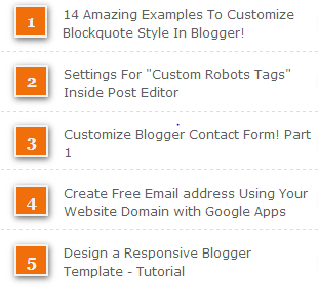


Post A Comment:
0 comments: